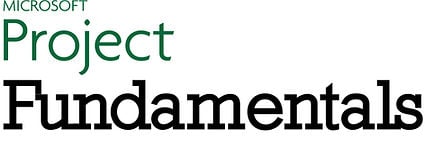
Execute your projects on-time and on-budget
GET IN TOUCH
At A Glance
Who should attend?
Attendees of the Project Planning Breakthroughs program who are responsible for monitoring the execution of a project and/or have multiple projects to administer.
Format:
- Full day or two half day instructor-led sessions, in class or online
- Coaching session to reinforce learning
Tools Provided:
- Comprehensive Learning Guide and Resource Manual
- Subscription to our monthly LearningLink e-newsletter
Related Training:
This program will enable participants to avoid common pitfalls and become competent users of Microsoft Project. By the end of this training, users should be very comfortable with using the program, and able to create and manage a reasonably complex project.
How this course will help you?
- Immediately improve the application of MS Project to your own project workload
- Allocate and share resources, and resolve conflicts among them
- Produce reports of value, both in standard and customized formats
- Accurately monitor multiple projects through proven tracking and updating techniques
- Understand and navigate Microsoft Project tables and views
- Set up project calendars, enter working and non-working times
- Create a new project from scratch
- Create tasks, enter task durations, summary tasks and milestones
- Entering complex relationships including lag and lead time
- Establish a resource pool, assign resources, identify over-allocations and level resources
- Apply task constraints and deadlines
- Monitor projects including baseline analysis
Sinopsis
¿Quién debe asistir?
Grupos de trabajo y equipos, incluidos gerentes, técnicos, profesionales de ventas, supervisores, administradores, compradores y líderes de proyectos que actualmente usan Microsoft Outlook y no están optimizando el uso de este poderoso software.
Formato:
- 1 sesión presencial de 1 día completo o dos sesiones virtuales de medio día, dirigidas por facilitador certificado.
- Sesión de coaching personalizada para reforzar los aprendizajes.
Herramientas:
- Guía de aprendizaje integral y cuaderno de trabajo.
- Sesión de coaching para reforzar aprendizaje.
- Suscripción a nuestro boletín electrónico mensual LearningLink
Detailed Synopsis
The Priority Management WorkingSm@rt® using Microsoft Project Workshop was developed for those who need to manage medium to large size projects. We will provide you with the knowledge, skills and tools to effectively manage those projects within the all too familiar interface of Microsoft MS Project. Managing your project work using this software will enhance your ability to stay in control of project task follow-ups, commitments and important deadlines.
Unit 1: Take a Quick Tour
- How Does Microsoft Project Work?
- Opening a Template
- Viewing and Understanding Gantt Entry / Gantt Schedule / Gantt Cost, etc.
- Inserting, Re-naming and Hiding Fields
- Displaying and Editing the View Bar
- View Bar Icons
- Relationship Models (Dynamic Scheduling)
- Linking and unlinking tasks
- Splitting tasks
- Adding Summary Headings and Milestones
- Using the Outline Tool
- Viewing the Task Information Box
- Moving About a Sheet
- New Project Overview
- Understanding the Upsize Project
- General Manager (GM)
- Director of Information Technology (DIT)
- Personnel and Administration Manager (PAM)
- Building and Maintenance Services Technician (BMST)
- Setting Specific Calendar Options
- Pitfalls in Changing Options
- Adjusting the Standard Calendars
- Creating a New Calendar
- Specifying Project Summary Information
- Specifying Project Information
- Overview of Creating Tasks
- Entering Tasks
- Creating Summary Tasks
- Working with Summary Tasks
- Entering Milestones
- Format Task Names
- Task Duration Overview
- Entering Task Durations
- Upsize Durations
- Checking Project Status
- Understanding Project Slack
Unit 6: Creating Task Relationships
- Overview of Creating Relationships
- Entering Lag Time
- Entering Lead Time
- Creating Relationships Using the Link Tool
- Creating Relationships Using Task Entry
- Using Task Information for Relationships
- Creating Relationships in a Sheet
Unit 7: Resourcing a Project
- Overview of Resourcing
- Creating a Resource Pool
- Assigning Calendars to Resources
- Adjusting Resource Information
- Overview of Assigning Resources
- Assigning Part Time Resources
- Assigning Resources Using Task Entry View
- Effort Driven Logic
- Assigning Resources in Task Information
- Assigning Resources in a Sheet
- Assigning Resources That You Don’t Have
- Assigning ALL remaining resources
- Resource Levelling Overview
- Tracking Down Over-allocations
- Assigning Overtime
- Overview of Constraints & Deadlines
- Reviewing Our Project
- Adding a Constraint
- Creating a Deadline
- Overview of Project Monitoring
- Creating A Baseline
- Getting Project to Update Progress
- Manually Updating Task Progress
- Tracking Actuals on a Gantt Chart
- Using the Tracking Box
- Viewing Task Slippage
